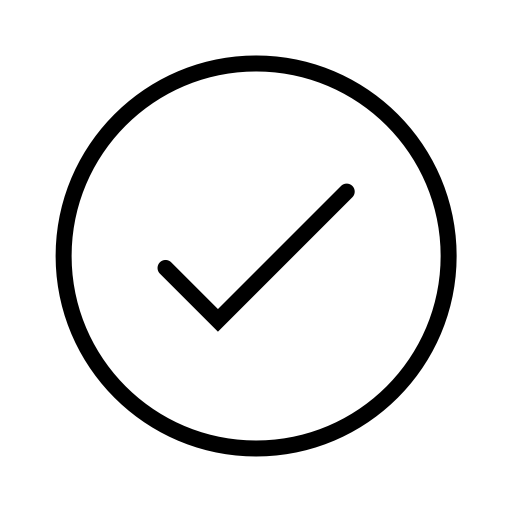EOS M50 Mark II Interchangeable Lens Live Streaming Kit
The EOS M50 Mark II Interchangeable Lens Live Streaming Kit is great for gamers, creators and streamers. A 24.1 megapixel sensor and 4K video are great for webcam streaming on Twitch, while the smaller APS-C sensor, 15-45mm zoom lens, HDMI cable, microphone and tripod are everything you need to get started.
• Use as a twitch camera, a webcam for YouTube and for live streaming
• M50 Mark II Camera offers 24.1 megapixel images and 4K video
• Dual Pixel CMOS AF keeps you in focus during live streaming
• Includes a tripod, HDMI cable, ATOMOS Connect 4K hook and microphone
• DC Coupler DR-E12 and CA-PS700 adapter ideal for extended streaming